Your Turn to Ask
October 2025
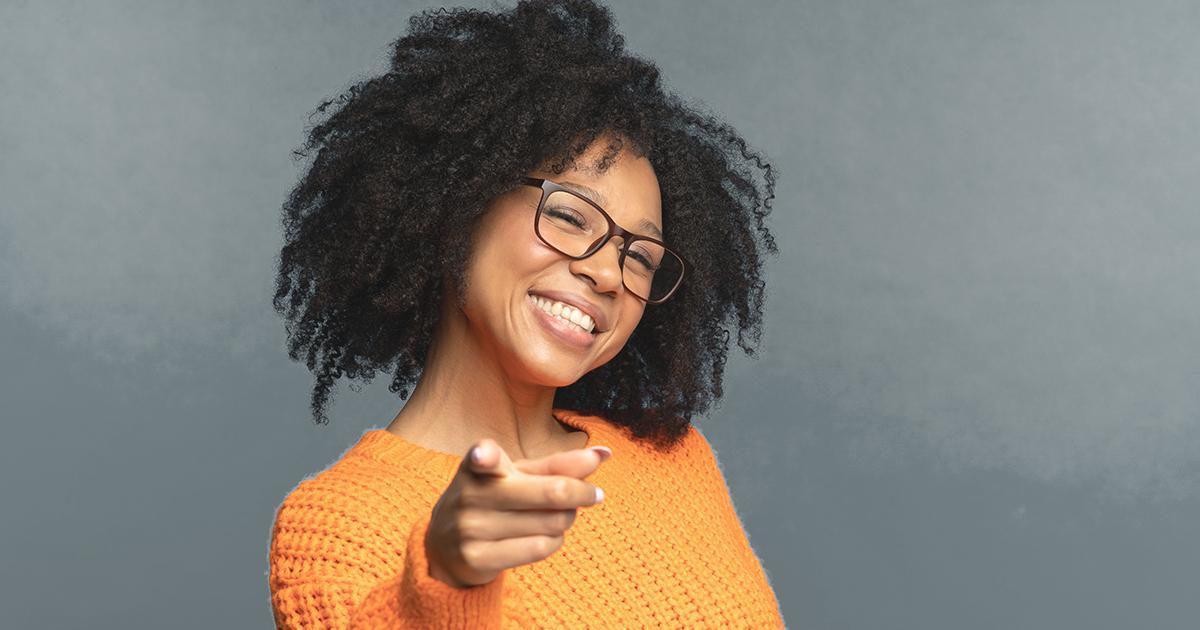
How can employees access their Member Benefit Profiles (MBP)?
Each MBP contains vital information to help employees plan for retirement and review other benefits.
To access a profile, members log into myVRS, then use the My History menu item to select Annual Statements.
Based on information the employer reports to VRS as of June 30 each year, a member’s MBP includes:
- Member contribution account balance.
- Defined contribution account balances, if applicable.
- Life insurance coverage amount (if eligible).
- Target income in retirement.
- Eligibility for other retirement benefits, such as the health insurance credit.
Employer Assistance
If you need to print an MBP for an employee, follow these steps:
- Log into myVRS Navigator.
- Use Person Search to locate the employee’s record.
- From the Personal Details panel, click the myVRS button.
- In your employer access view, select the Annual Statements link from the My History drop-down menu.
- Any MBPs generated for the member will be displayed and can be printed.
You can also print out MBPs for more than one employee in myVRS Navigator:
- Select Annual MBP Detail Listing from the Reports menu.
- From the report results screen, check the boxes next to the employees’ names for any MBPs you want to print.
- You may print as many as are displayed on the screen. Page through the report to print MBPs from each page.

