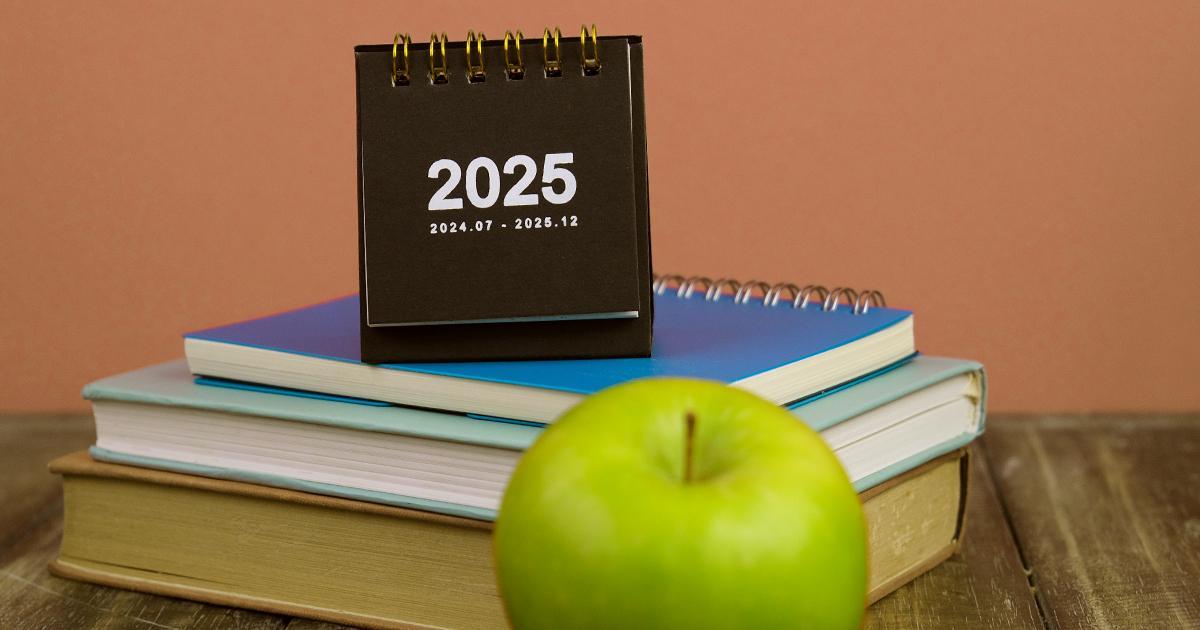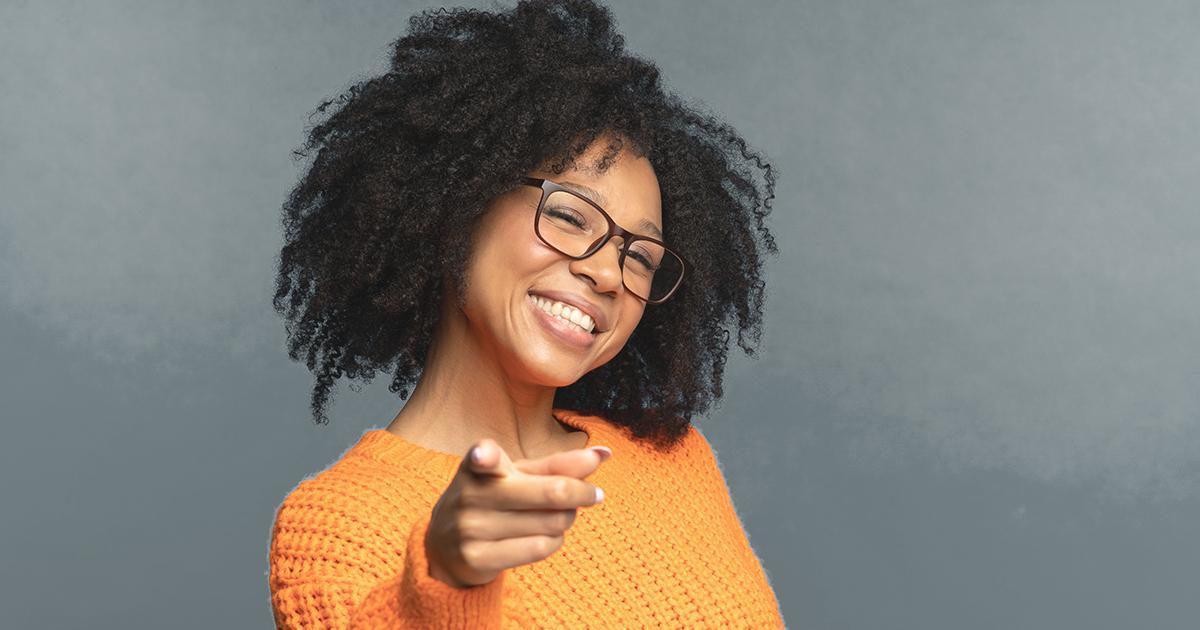How to Update or Change Employee Contracts for the New Fiscal Year

As the new fiscal year begins, it’s essential for employers to review and update contract information for all returning VRS-covered employees in myVRS Navigator.
The Fiscal Year-End Reminders webpage walks you through the key steps and resources to help you manage this process with confidence.
Automatic Renewals and Contract Changes
If you have not updated your employees’ contract start dates for the new fiscal year, myVRS Navigator will advance the dates automatically by one year, 10 business days after the last off-contract monthly snapshot is confirmed.
To change an employee’s contract in myVRS Navigator, select the Job/Contract Change option from the Employee Maintenance screen. From there, input the employment type, job name and start date.
Batch reporters may submit contract changes through the batch file upload process. After the batch process completes, VRS will automatically renew any outstanding contract start dates.
Confirming and Generating Snapshots
After confirming your June snapshot, you can enroll new members and make maintenance changes, upload files, process prior service certifications, generate snapshots and complete all other routine processing for July. However, you cannot confirm the July snapshot until year-end processing is complete.
VRS will post a message on the myVRS Navigator dashboard by the end of the month alerting you to when you may confirm your July snapshot.
Questions?
If you need help with year-end reporting tasks, contact VRS Employer Support.